Table of Contents
ToggleStruggling with a screen that feels like it’s auditioning for a role in a solar flare? You’re not alone. Many Windows 10 users find themselves squinting at their screens, wishing for a little dimming magic. Whether it’s late-night binge-watching or marathon work sessions, turning down the brightness can make all the difference.
Understanding Brightness Settings in Windows 10
Windows 10 offers several ways to adjust screen brightness, aiding in reducing glare and enhancing visual comfort. Many devices feature dedicated function keys on the keyboard, allowing immediate brightness adjustments. For users without these shortcuts, navigating through settings provides an alternative method.
Brightness settings can be found within the Action Center. By clicking the notification icon on the taskbar, accessing the brightness slider sits at the bottom. Adjusting this slider modifies brightness levels smoothly, offering quick control during varying lighting conditions.
In addition to the Action Center, users can access advanced settings through the Settings app. Navigating to the System category, selecting Display will reveal more options. Under the Display section, find a brightness slider listed beneath ‘Change brightness.’ This option allows a more precise adjustment for the screen’s luminance.
Moreover, Windows 10 supports adaptive brightness settings. Enabling this feature automatically adjusts brightness based on ambient lighting. Users can find this function by selecting ‘Change advanced power settings’ within the Power Options. Activating adaptive brightness enhances user experience, especially in fluctuating light environments.
Screen brightness adjustments can benefit multiple activities, from gaming to reading. Additionally, controlling brightness aids in battery conservation, extending device usage during travel. Familiarizing oneself with these settings fosters a more pleasant, customizable computing environment.
Methods to Turn Brightness Down
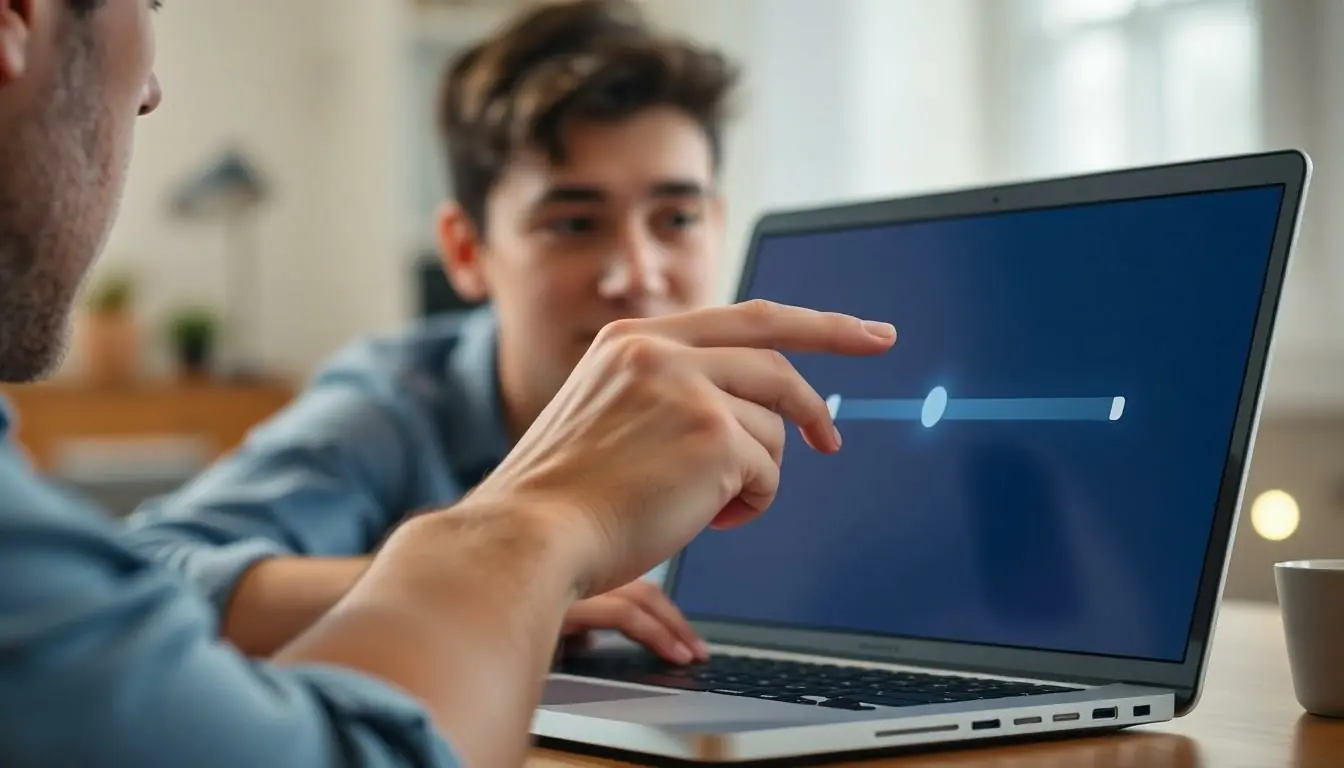

Adjusting screen brightness on Windows 10 can enhance comfort during use. Several methods make it easy to lower brightness levels according to user preference.
Using Keyboard Shortcuts
Function keys on most keyboards provide a quick way to change brightness. Users can find dedicated keys usually marked with a sun icon; pressing these keys directly dims or brightens the screen. It’s often necessary to hold down the “Fn” key in combination with the brightness key. This method ensures immediate adjustments without navigating through menus.
Through Windows Settings
Users can access brightness controls via the Windows Settings. By selecting “Start” and then “Settings,” they can navigate to “System” and choose “Display.” In this section, a brightness slider appears, allowing users to fine-tune brightness levels more precisely. Adjustments made here cater to personal comfort and specific lighting conditions at any time.
Using the Action Center
The Action Center provides another convenient option for adjusting brightness. Users can click the notification icon in the taskbar to open the Action Center. There, a brightness slider allows for quick adjustments on-the-fly. This method suits those who prefer a more visual approach to screen brightness management.
Troubleshooting Brightness Issues
Brightness issues can arise from various factors, often manageable through simple adjustments. Below are solutions to common problems users may encounter.
Updating Display Drivers
Outdated display drivers often lead to brightness problems. Updating these drivers ensures compatibility with Windows 10 features. Users can access the Device Manager by right-clicking the Start button. From there, selecting Display adapters reveals the installed graphics hardware. Right-clicking on the graphics card and choosing Update driver provides options for automatic updates. New drivers can significantly enhance display capabilities and resolve brightness issues.
Adjusting Power Settings
Power settings directly impact screen brightness. Users can navigate to the Control Panel to access these settings. By selecting Power Options, users find their current power plan. Clicking on “Change plan settings” followed by “Change advanced power settings” allows for detailed adjustments. Here, users can fine-tune display brightness settings under the “Display” category. Configuring these settings optimizes battery life and screen brightness, catering to user needs and preferences.
Alternative Methods
Users exploring additional options for adjusting brightness can consider third-party software or command line tools for more specialized control.
Third-Party Software Solutions
Several applications exist to help users manage screen brightness more effectively. Programs like f.lux or Iris not only adjust brightness but also change color temperature, optimizing screen visibility based on the time of day. These tools provide more granular adjustments compared to built-in settings. Both offer user-friendly interfaces, making them accessible for all skill levels. Additionally, they often include features to reduce eye strain during prolonged use, enhancing overall comfort.
Using Windows Command Prompt
Accessing brightness control through Windows Command Prompt can be useful for advanced users. First, open Command Prompt as an administrator. Users can then execute specific commands to change brightness levels directly. The command powercfg /setacvalueindex SCHEME_CURRENT SUB_VIDEO VIDEO_BRIGHTNESS <value> adjusts brightness for plugged-in configurations, while powercfg /setdcvalueindex SCHEME_CURRENT SUB_VIDEO VIDEO_BRIGHTNESS <value> does so for battery. Replacing <value> with a number between 0 and 100 sets the desired brightness level. Using these commands allows for precise adjustments, especially in environments where other options may not work effectively.


