Table of Contents
ToggleImagine settling in for a movie night only to be greeted by the dreaded silence. It’s like expecting a thrilling rollercoaster ride and getting stuck on the kiddie train instead. Sound issues can turn any entertainment experience into a frustrating ordeal, but fear not. Troubleshooting sound problems doesn’t have to feel like deciphering hieroglyphics.
Common Sound Issues
Sound problems can disrupt enjoyment during movie nights. Recognizing common issues simplifies troubleshooting.
No Sound at All
Experiencing a complete lack of sound can stem from various causes. Ensure that the device is powered on and properly connected. Check volume levels, as it may be muted or set too low. Verify that speakers or headphones are correctly plugged in and functioning. Confirm that the correct audio output source is selected in the settings. Inspect cables and connections for any damage, as faulty components can disrupt sound. If using Bluetooth, reconnect the device to maintain a stable connection. Restarting the device may also resolve temporary glitches.
Distorted Sound
Distorted audio can greatly diminish listening experiences. Identify any loose cables, as poor connections can lead to interference. Adjust speaker placement, since positioning them too close to walls or surfaces can affect sound quality. Test different audio formats, as some devices may perform better with specific types. Check for software updates for the device or audio drivers, since outdated versions can cause issues. Consider inspecting equalizer settings, as incorrect configurations may distort sound. Switching to another pair of headphones or speakers can help isolate the problem and determine if the issue lies with the device or accessories.
Basic Troubleshooting Steps
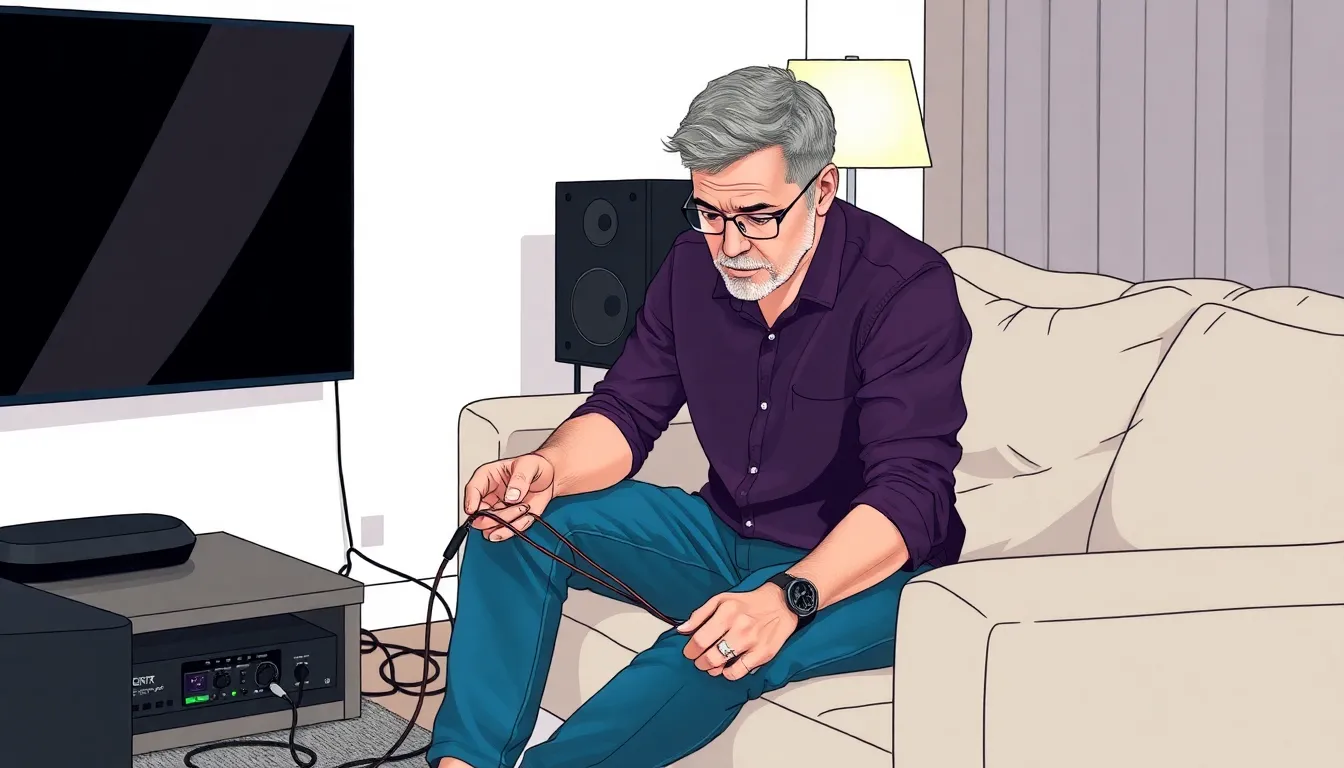
Troubleshooting sound issues involves simple techniques to restore enjoyment during a movie night. Following these steps can quickly identify and resolve common problems.
Check Your Connections
Start by inspecting all audio cables. Loose or damaged connections often lead to sound failure. Examine HDMI, optical, and audio cables for secure plugs. Ensure devices are properly connected to the power source. Verify that any adapters are compatible and functioning. Change ports if available, as faulty ports could disrupt sound signals. If Bluetooth is in use, check the pairing status and ensure the speaker is within range. Investigating these connections resolves many sound issues.
Examine Volume Settings
Check all relevant volume levels next. Device volume may be muted or set too low. Adjust volume on the television, speakers, and media source. Look for any audio enhancements or sound modes that could affect output. Verify that content isn’t playing in a different audio format that the device cannot support. Sometimes, switching audio outputs will make a difference. Confirming these settings can reinstate clarity to the audio experience.
Advanced Troubleshooting Techniques
Advanced troubleshooting techniques can help resolve persistent sound issues. Following these steps can restore audio functionality and enhance the overall experience.
Update Audio Drivers
Updating audio drivers often resolves compatibility problems. Check the device manufacturer’s website for the latest driver versions. Downloading and installing the drivers ensures optimal performance. Restarting the device after installation often activates updates. Users can also utilize the device management utility to search for updates automatically. Accessing the sound settings may provide an option to update drivers through built-in features. Keeping audio drivers current can fix sound-related glitches and improve sound quality.
Adjust Sound Settings
Adjusting sound settings offers another method to enhance audio performance. Access the audio settings menu on the device to explore available options. Switching between stereo and surround sound settings may resolve distortion. Experimenting with audio formats can also yield improvements in sound clarity. Users should evaluate equalizer settings to customize sound output based on preferences. Resetting settings to default can sometimes solve configuration issues as well. Engaging with these settings can lead to a more enjoyable listening experience.
Device-Specific Solutions
Each device can have unique sound troubleshooting steps. Understanding these specifics enhances the troubleshooting process.
Windows Devices
For Windows devices, users should start with the sound settings. Right-click the speaker icon in the taskbar and select “Playback devices.” Next, ensure the correct output device is set as default. If using external speakers or headphones, verifying their connection is crucial. Checking for muted applications is beneficial, as some apps can manage sound independently. Users can also run the built-in audio troubleshooter found in settings under “Update & Security.” This tool can identify issues automatically.
Mac Devices
On Mac devices, troubleshooting begins with sound settings as well. Clicking the Apple menu and selecting “System Preferences” opens the sound settings. Users should check the output tab to ensure the right device is selected for sound output. Adjusting volume levels relates to checking both the system and the application in use. It’s important to inspect Bluetooth connections for any wireless devices, ensuring they are paired correctly. Finally, restarting audio applications can resolve glitches, promoting better sound performance.
Sound issues can be frustrating but they’re often easy to fix. By following the outlined steps and checking connections settings and device compatibility users can quickly restore audio quality. Whether it’s a movie night or a gaming session addressing these problems ensures an immersive experience.
With the right troubleshooting techniques at hand anyone can tackle sound challenges confidently. Embracing these methods not only enhances enjoyment but also empowers users to take control of their audio experience.


